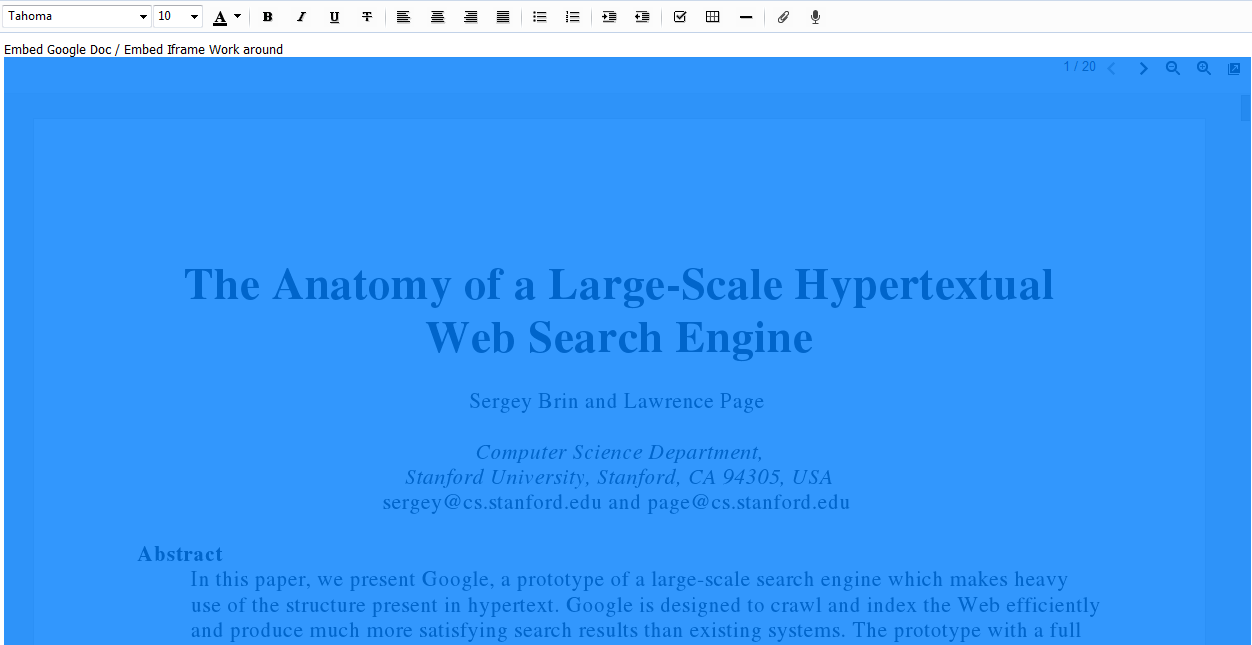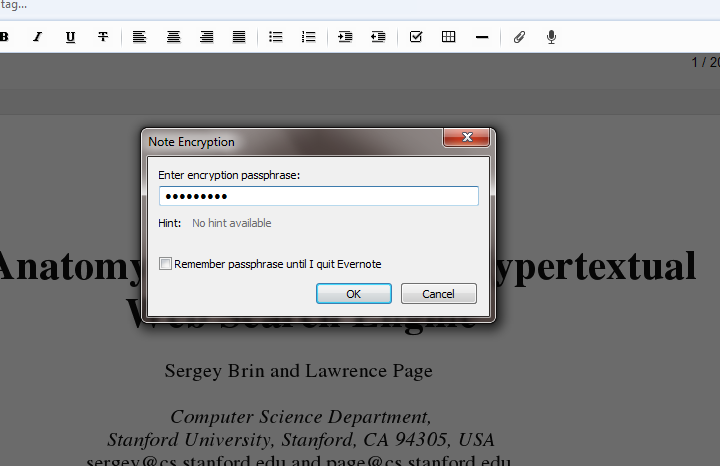As of version 4 of Evernote Desktop Iframe is not supported by Evernote so embedding Google Docs or other Iframe items is not possible as it will fail the sync. One workaround is to encrypting the iframe before syncing.
First create/open the note you want to embed the iframe into. Next export the the note to your computer in ENEX format. Open the exported ENEX file in a text editor. I used Notepad++
Here is my example
<?xml version="1.0" encoding="UTF-8"?>
<!DOCTYPE en-export SYSTEM "http://xml.evernote.com/pub/evernote-export.dtd">
<en-export export-date="20111226T104603Z" application="Evernote/Windows" version="4.x">
<note><title>just a test</title><content><![CDATA[<?xml version="1.0" encoding="UTF-8"?>
<!DOCTYPE en-note SYSTEM "http://xml.evernote.com/pub/enml2.dtd"><en-note style="word-wrap: break-word; -webkit-nbsp-mode: space; -webkit-line-break: after-white-space;">
Embed Google Doc / Embed Iframe Work around
</en-note>]]></content><created>20111226T104214Z</created></note></en-export>
Now add you iframe after the text as I did below
<?xml version="1.0" encoding="UTF-8"?>
<!DOCTYPE en-export SYSTEM "http://xml.evernote.com/pub/evernote-export.dtd">
<en-export export-date="20111226T104603Z" application="Evernote/Windows" version="4.x">
<note><title>just a test</title><content><![CDATA[<?xml version="1.0" encoding="UTF-8"?>
<!DOCTYPE en-note SYSTEM "http://xml.evernote.com/pub/enml2.dtd"><en-note style="word-wrap: break-word; -webkit-nbsp-mode: space; -webkit-line-break: after-white-space;">
Embed Google Doc / Embed Iframe Work around
<div><iframe src="http://docs.google.com/gview?url=http://infolab.stanford.edu/pub/papers/google.pdf&embedded=true" width="100%" height="800px" frameborder="0"></iframe></div>
</en-note>]]></content><created>20111226T104214Z</created></note></en-export>
Note I set the iframe height and width. I would recommend 100% for the width but you can play around with it.
Next import the note back into Evernote
You can delete the original note we created above in Evernote first if you choose. It is important not to sync until after the final step. For this reason it may be useful to import the note into a local ( non-syncing ) notebook for now.
Now that the note is imported select the iframe portion of the note. As shown below. ( I placed my cursor at the end of the text and Pressed "Shift+Ctrl+END" to make the selection on a PC )
After you selection is complete you will need to encrypt the selection
Click OK to finish encrypting you selection (iframe)
The final result should look like this![ScreenClip[2]](/images/Blog/EmbedEvernote/ScreenClip[2].png)
Now it is safe to move this note to a notebook that can be synced. When ever you sync the note it will work fine.
Of course the downside is you will need to enter your password each time you want to see the contents of the iframe.