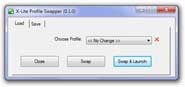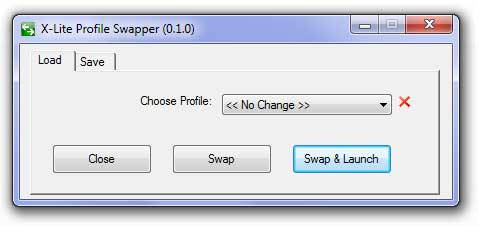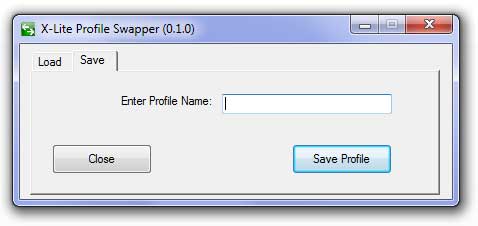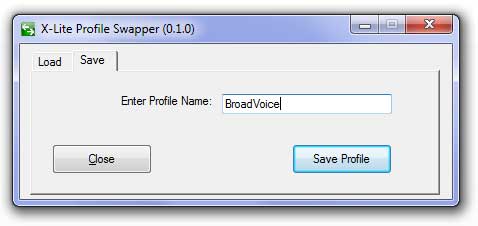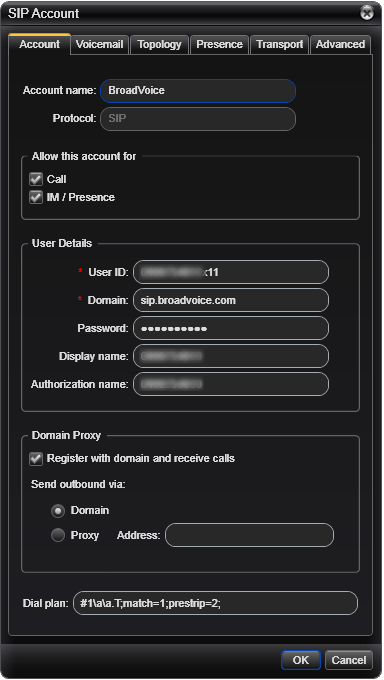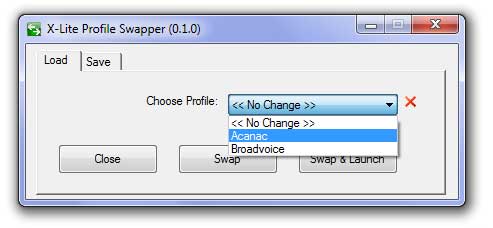CounterPath's X-Lite helps you seamlessly transition from a traditional phone environment into the world of Voice over IP.
Unfortunately it only supports one account making it useful but cumbersome if you have more that one VOIP account. I got my hands on a nice lightweight piece of free software that allows you to use multiple VOIP accounts with X-Lite. The most fantastic part is all the software is free.
Will need to have X-Lite installed on your system, and then download and install X-Lite Swapper for the PC. Sorry no MAC version.
How to Use
2. Next you can click on "Swap & Launch" with the "<< No Change >>" option selected to start X-Lite if it is not already running. When the "<< No Change >>" option is selected the "Swap & Launch" Button will start X-Lite with the last configuration used.
6. Repeat step 3 and 4 to Save your new profile. This time however you will name your profile "Acanac" or any other descriptive name you want into the Profile Name box.
Final Notes
"X-Lite Swapper" can not switch profiles while X-Lite is running. I would also recommend Closing X-Lite before Saving a new profile with "X-Lite Swapper". I used X-Lite Version 4.1 Build 63214 for testing in this Article on Window 7 x64 Computer.
Download "X-Lite Swapper" Here
Figure 1
Figure 2
Figure 3
Figure 4
Figure 5